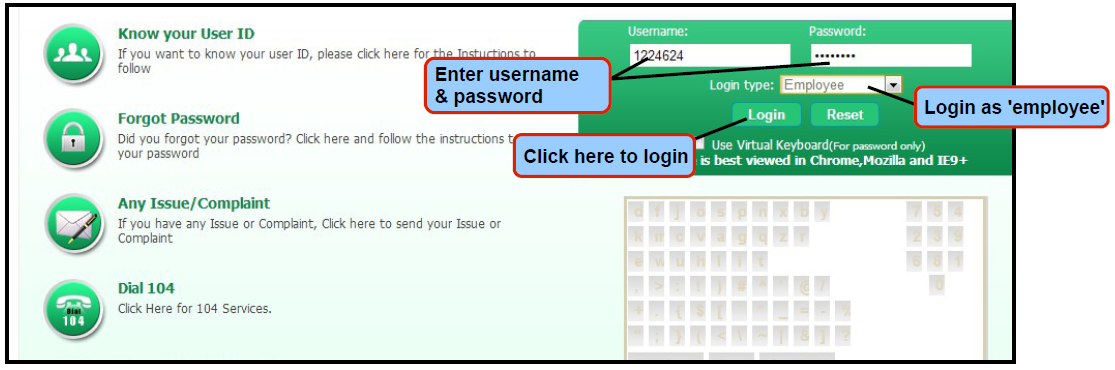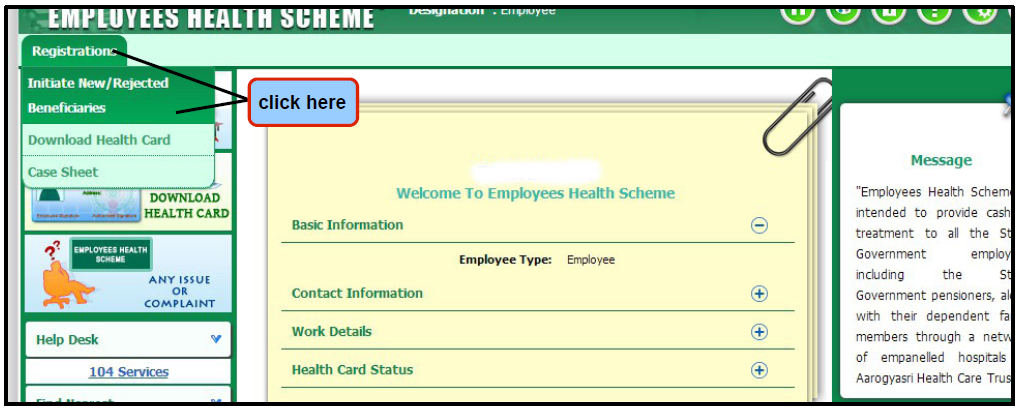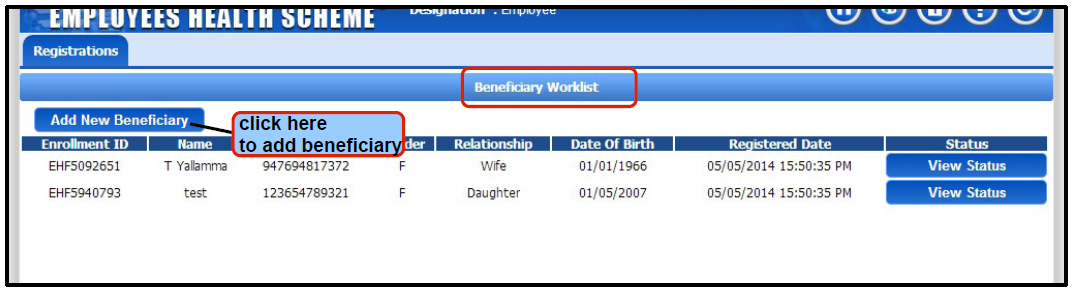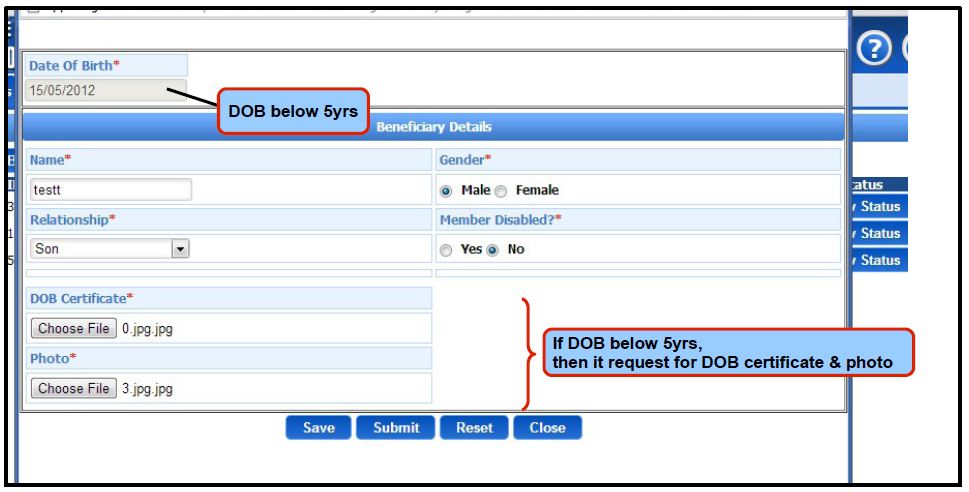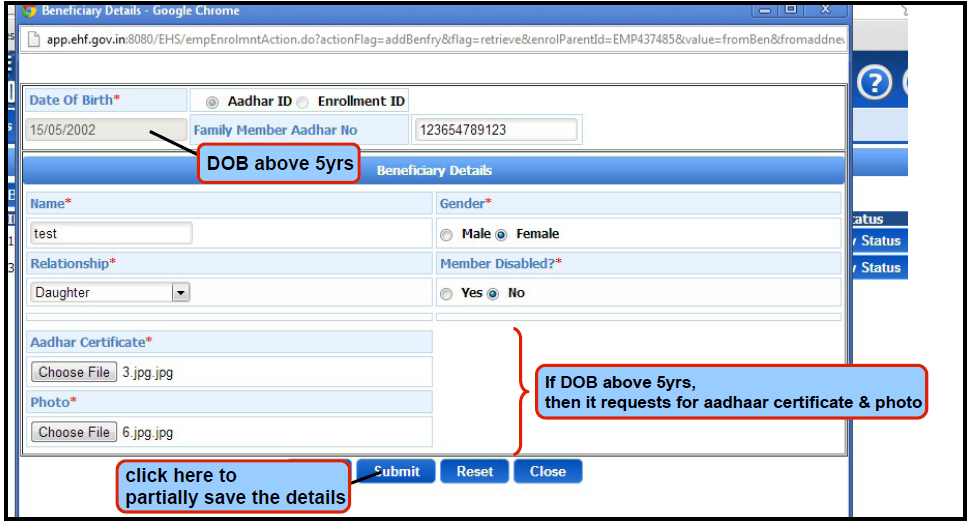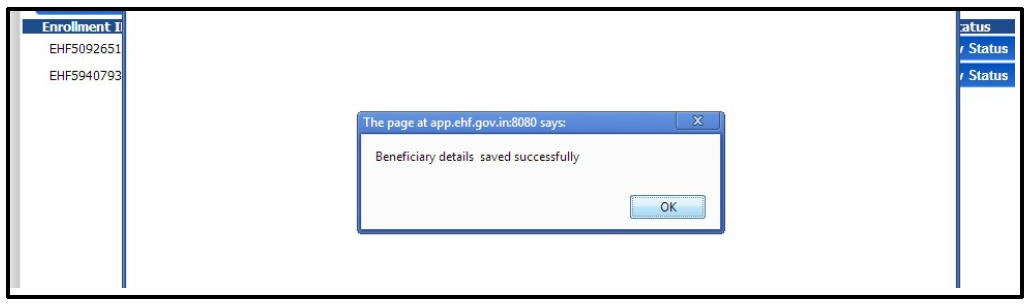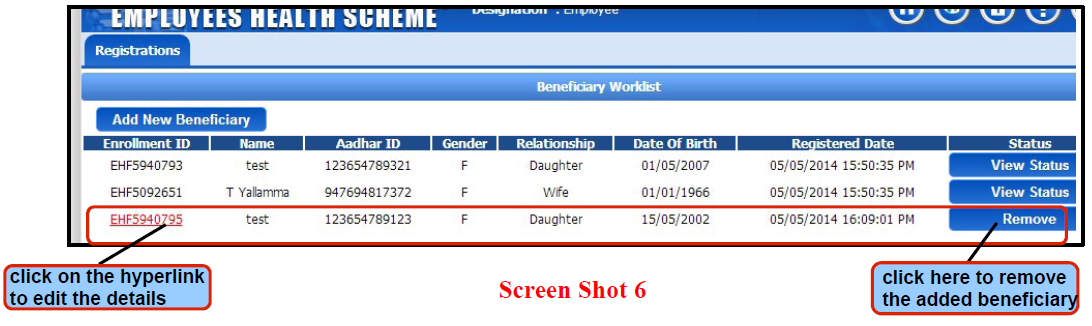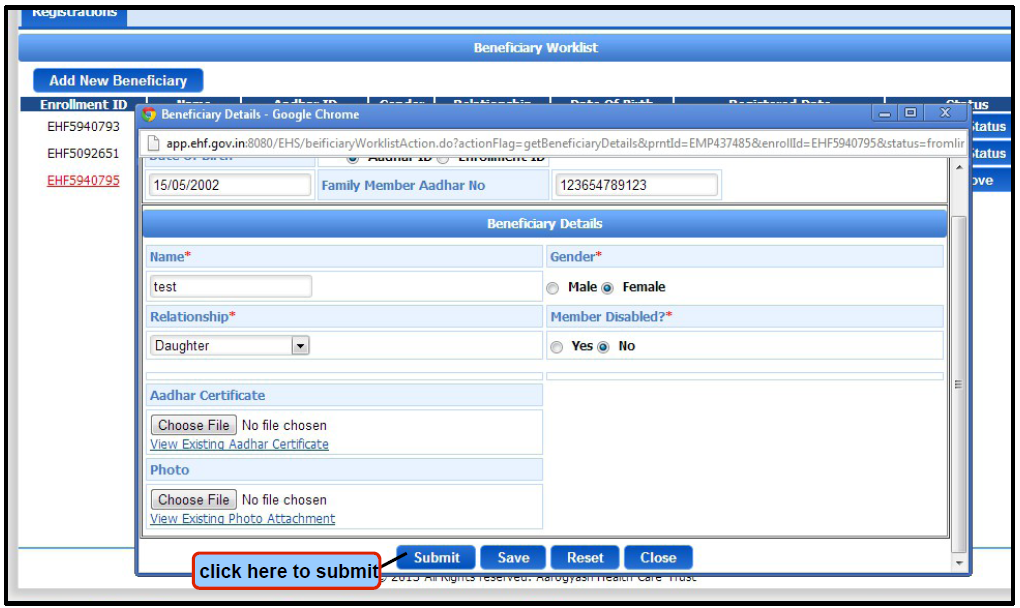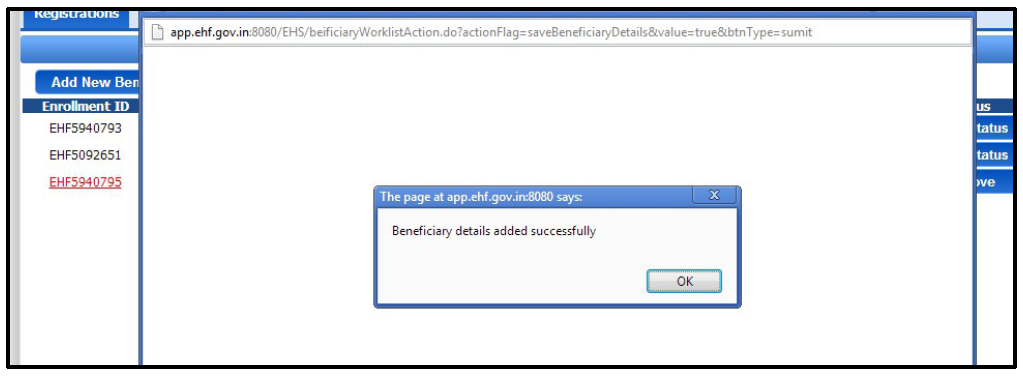AP/TS Health Cards EHS - How to Add/Remove/Edit Benifisheries details Know More Here
Dr. II YSR Arogyasree Healthcare Trust is issuing EHS Smart Health Card with QR code to AP government employees and pensioners. For the issuance of an EHS Smart Health Card with a QR code, verify your details through the EHS Portal Login and update within seven days if any changes occur. Telangana and Andhra Pradesh Employees and Teachers availing Health Cards EHS Employees Health Care Scheme by their State Govts Learn here How to Add Remove or Edit Benifishery details in Healt Cards Account by getting Login into their Health Cards Account | Step By Step Process to Edict/Add/Remove their Family Members into their Health Cards Account Know here ap-ts-employees-teachers-health-cards-add-remove-edit-benifisheries-detailsThe purpose of the tutorial is to make the user understand how to add beneficiary or to remove already added beneficiary in the EHS scheme. The document will give a complete screen shots of how the employee needs to add/remove beneficiary under the scheme.
Conditions for adding beneficiary:
- If the dependent family member DOB is above 5years, then it requests for Aadhaar card certificate and Photo.
- If the dependent family member DOB is below 5years, then it requests for DOB certificate and Photo.
- Beneficiary once added for any relationship, cannot be added twice in dependent family members details.
- Son's age greater than 25 can not be added. If son is disabled, then age greater that 25 will be accepted.
- Dependent's daughter age greater than 25 is acceptable.
- Relationship and Gender must match.
How to Add/Remove/Edit Benifishery Details
- Login to the EHS web portal. for login CLICK HERE For AP Click here
- Login as Employee with respective Employee ID & Password as shown in bellow image
- Click on 'Registrations' tab as shown in bellow image
Initiate New/Rejected Beneficiaries:
This is to add beneficiary or to remove already added beneficiary. - On clicking 'initiate new/rejected beneficiaries', a page will be displayed depicting 'Beneficiary
Worklist' as shown in bellow image - On clicking 'add beneficiary', a popup window will be displayed as shown in bellow screen shot
NOTE: If the dependent family member DOB is below 5years, then it requests for DOB certificate
and Photo. - NOTE: If the dependent family member DOB is above 5years, then it requests for Aadhar Certificate and Photo.
- As shown in the above screen shot ,the user has a provision to
Save: Save tab is to partially save the beneficiary details.
Reset: Reset tab is to erase the entered data and re-enter the details.
Submit : is to submit the saved beneficiary details.
On clicking 'save', a message 'Beneficiary details saved successfully' will pop up as shown in bellow
screen shot - On clicking 'OK', a page will be displayed wherein the user here has a provision to edit/remove the details of the added beneficiary.
- Once the user cross verifies the saved details he has a provision to submit the saved beneficiary
details as shown in bellow screen shot - NOTE: Once the beneficiary details are submitted, the user will not have any provision to edit/remove
the details.
On clicking 'submit', a message 'Beneficiary details added successfully' will pop up as shown in
screen bellow shot